After updating windows 10 Windows 10 Fall Creator Update it started to show advertisements in the lock screen, Start menu, and Cortana suggests some apps and etc. very irritating popups and banners are found some of the places. if your pc connected to the internet it’s very irritating.
Read This Also
Top 5 Alternative Source to Download Android Apps
Here is the Solution to Stop all the advertisements from windows 10 fall creator update.
Just Follow Our Simple Steps
You Have to Turn Off Ads in Below Listed Sections
-
Action Center – Notifications
- Go to Start and Head to Settings
- Click on System and select Notification & Action
- Scroll Down and Toggle off/Turn off of two options that are
Get Tips, Tricks and Suggestion as you use windows and Show me the windows welcome experience after updates and occasionally when i sign in to highlight whats new and suggested
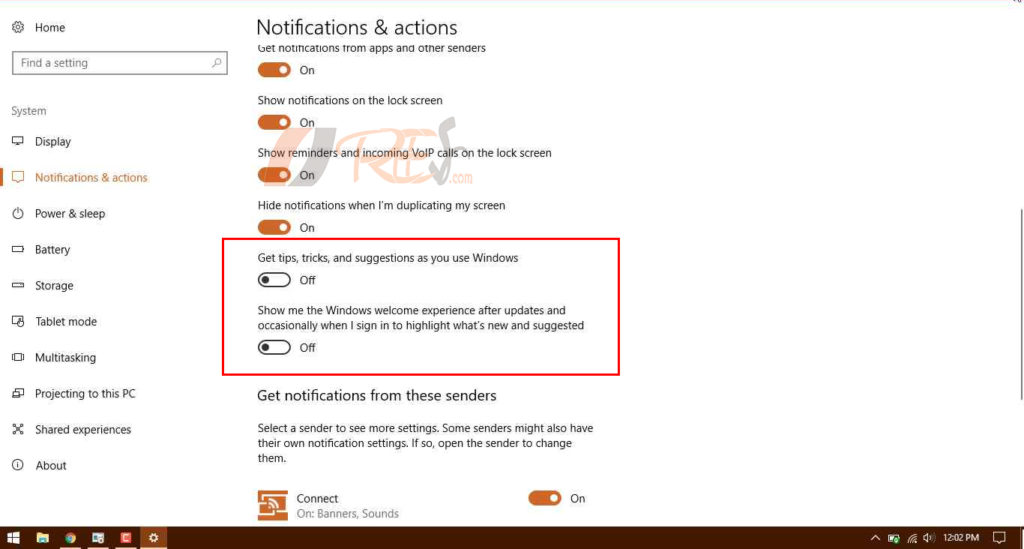
-
Cortana search box
- Click on Cortana Icon and go to settings or search Cortana Settings in search bar
- Scroll down and search for Let Cortana pipe up from time to time with thoughts, greetings, and notifications in the Search box.
- Toggle off that or turn off
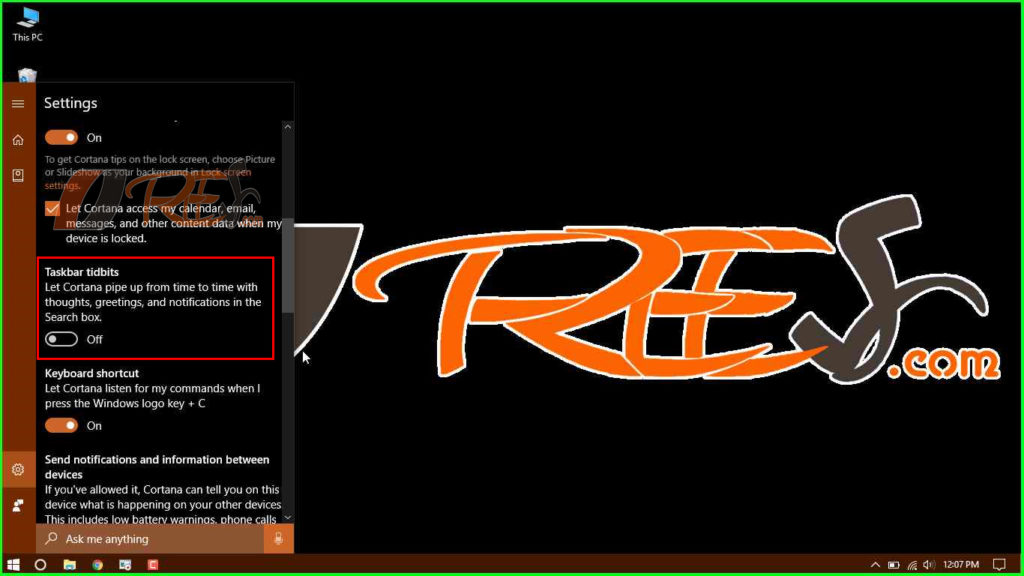
-
Lock Screen and Start Menu
- Go to Start and Head to Settings
- Select Personalization and Go to Lock Screen Section
- Scroll down and search for Get fun facts, tips, and more from Windows and Cortana on your lock screen.
- Toggle off / Turn off
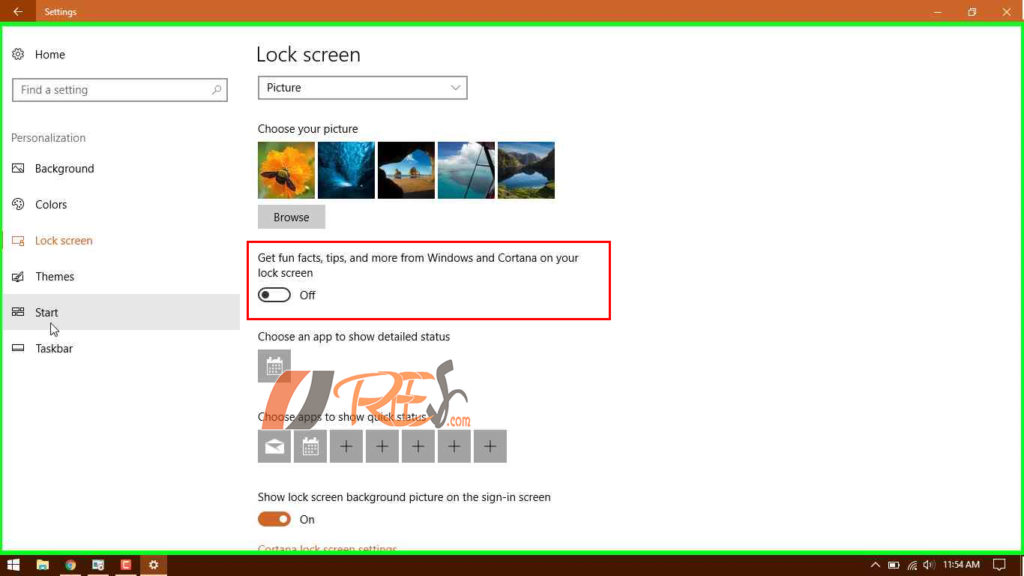
- Now go to Start Menu Section
- Scroll down and search for Occasionally show suggestions in Start
- Turn off / Toggle off
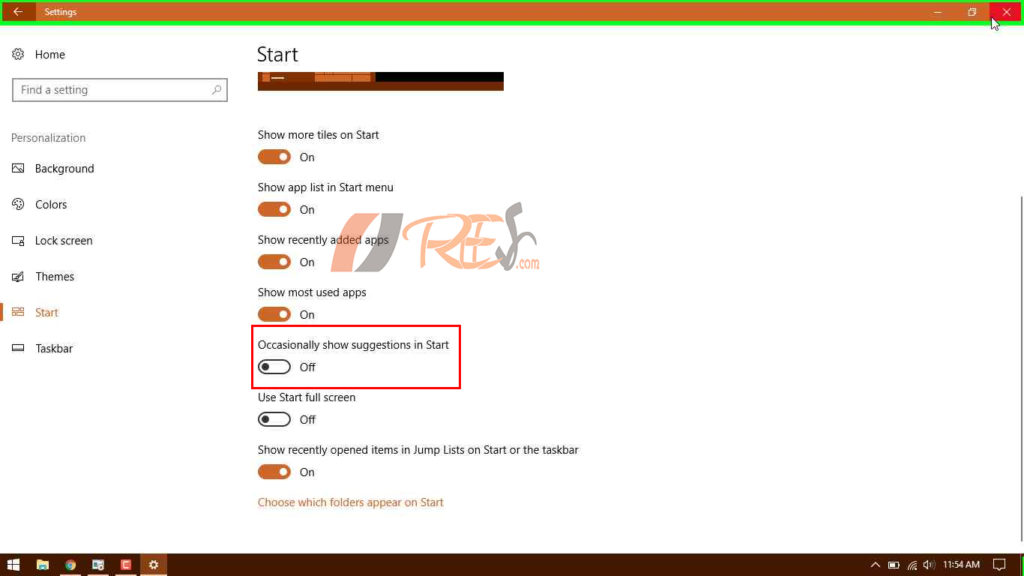
-
Targeted ads ID
- Go to Start and head to settings
- Click on Privacy
- Toggle off / Turn off – Let apps use advertising ID to make ads more interesting to you based on your app usage (turning this off will reset your ID)
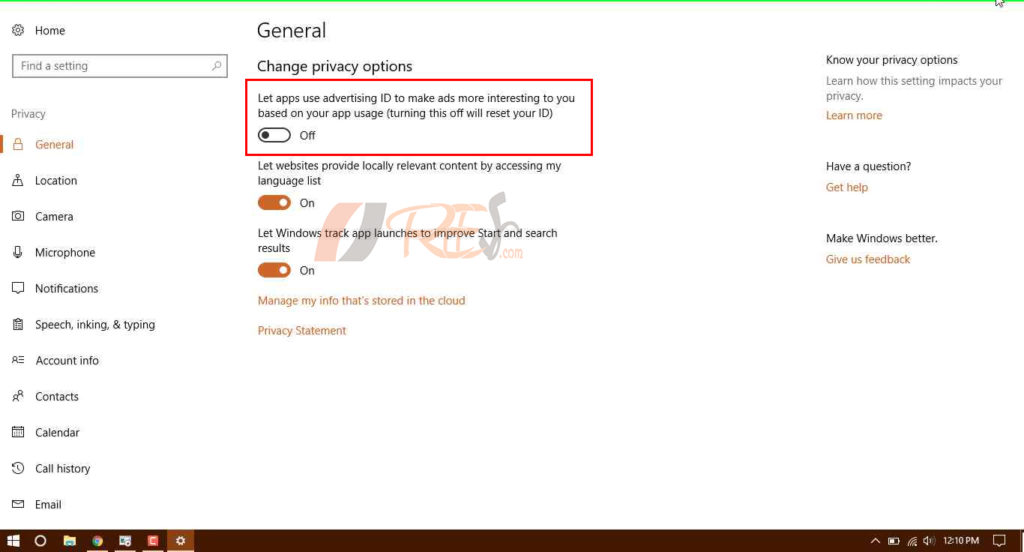
-
Windows Ink experience
- Go to Start and head to Settings
- Click on Devices and
- Select Pen & Windows Ink
- Turn off / Toggle off – Show recommended app suggestions
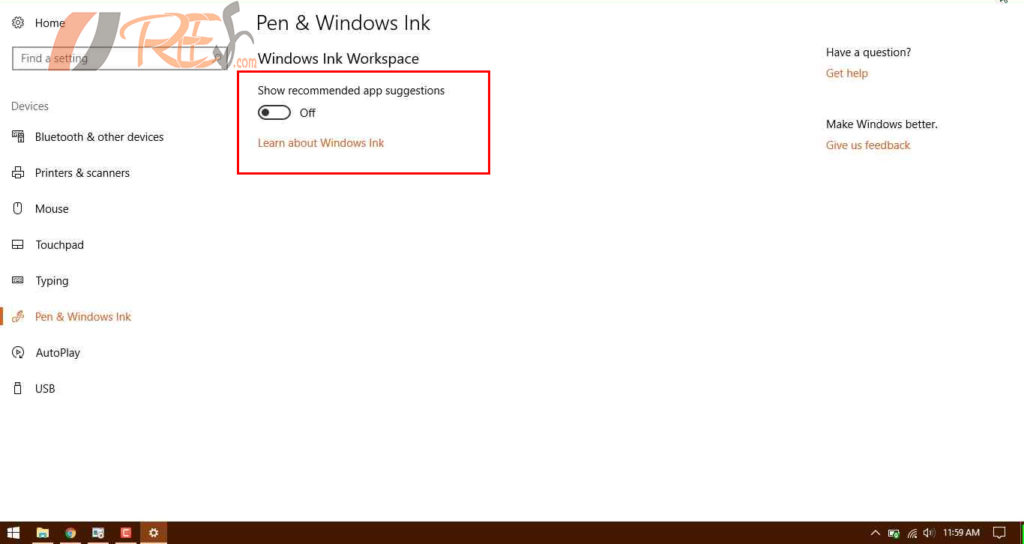
Done, After turning off all the ads coming sources you will not face any ads problem in your pc. Share this article with your friends. comment below if you face any problem.
Watch Video Tutorial in FreeSV YouTube and Subscribe Our Channel now for latest videos










